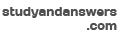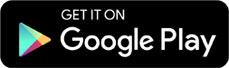Computers and Technology, 21.02.2020 19:15 anna2894
LAB 4.6 – Using a switch Statement Step 1: Make a copy of the final, revised color. cpp program in your Lab4 folder and name it switch. cpp. Then remove petTag. cpp from the project and add the switch. cpp program to the project. Step 2: Replace the if/else if statement that begins on line 20 with a switch statement. Include a final default section to perform the same function the final trailing else does in the if/else if statement. Don’t forget the needed break statements. Step 3: Compile your program and then test it by running it 5 times, using the same 5 test cases you used in Lab 4.4. You should get the same correct results. Step 4: a- Paste the source code here. b- Capture the screenshots of the output screens of the completed program for run 3 & 7 above using PRTSC key of the keyboard and paste it here. LAB 4.7 – Complete Program

Answers: 3
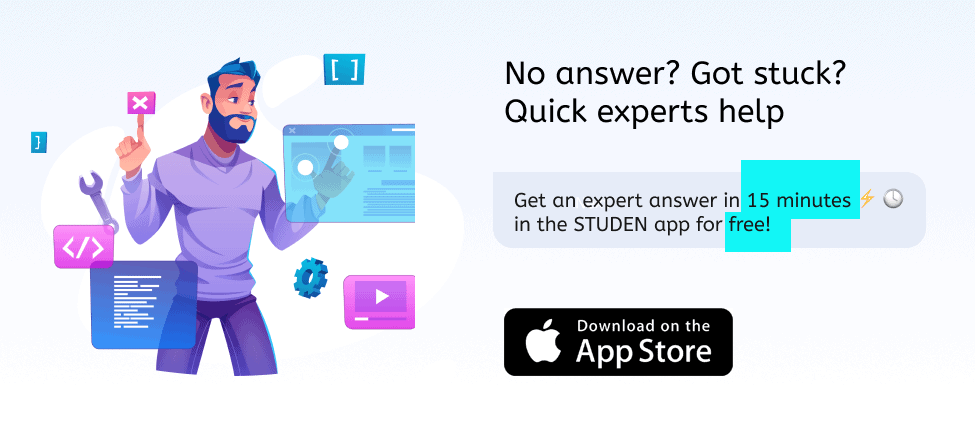
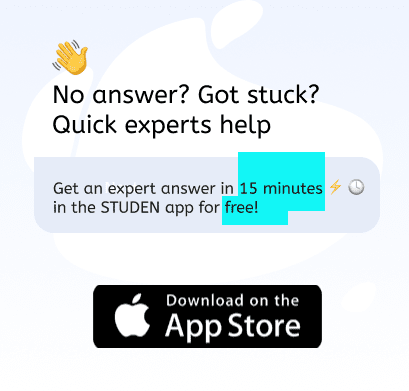
Other questions on the subject: Computers and Technology

Computers and Technology, 22.06.2019 17:00, joshualoz5414
Acase study allows a more detailed look at the life of a single subject than any other study.
Answers: 3

Computers and Technology, 22.06.2019 20:00, ayoismeisalex
When you mouse over and click to add a search term this(these) boolean operator(s) is(are) not implied. (select all that apply)?
Answers: 1


Computers and Technology, 22.06.2019 23:30, TheBurntToast
What is the digital revolution and how did it change society? what are the benefits of digital media?
Answers: 1
You know the right answer?
LAB 4.6 – Using a switch Statement Step 1: Make a copy of the final, revised color. cpp program in y...
Questions in other subjects:

History, 26.07.2019 16:30

Mathematics, 26.07.2019 16:30



Biology, 26.07.2019 16:30


Social Studies, 26.07.2019 16:30

Computers and Technology, 26.07.2019 16:30

English, 26.07.2019 16:30

Mathematics, 26.07.2019 16:30